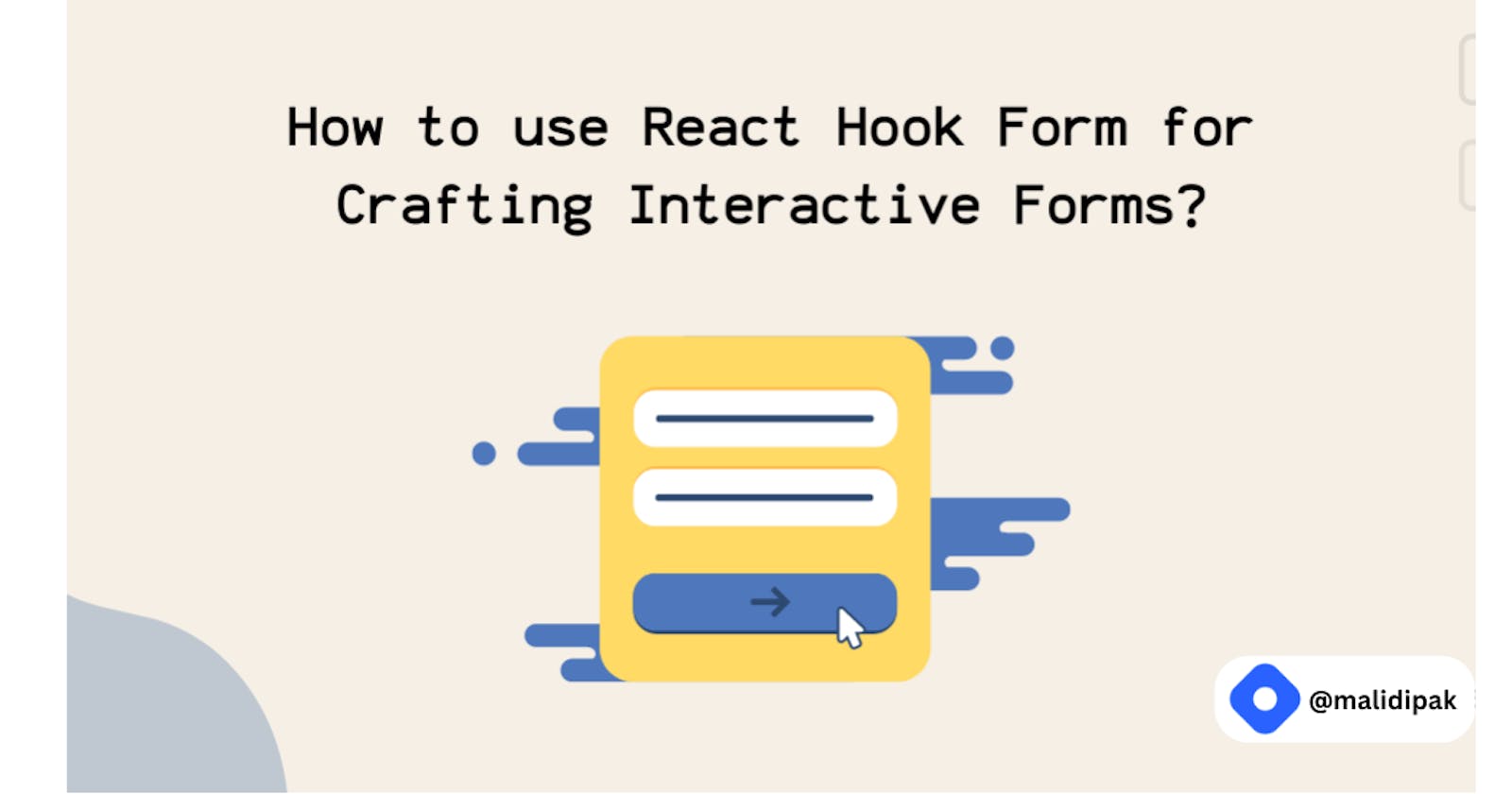Unlocking the Power of User-Friendly Forms with React's useState Hook
Simple login form using React
In the ever-evolving landscape of web development, React has solidified its position as one of the most popular JavaScript libraries for building user interfaces. When it comes to creating forms, React's 'useState' hook emerges as a powerful tool, enabling developers to build dynamic and user-friendly forms that enhance user experience. In this comprehensive guide, we'll delve into the world of forms, explore the intricacies of the 'useState' hook, and understand how to harness its potential to create simple yet effective forms that drive engagement and conversions.
Understanding the Importance of User-Friendly Forms
Forms are the bridge between users and websites. Whether it's signing up for a newsletter, submitting feedback, or making a purchase, forms facilitate vital interactions. A seamless and user-friendly form can make the difference between user retention and abandonment. Therefore, it's imperative to design forms that are intuitive, visually appealing, and responsive.
The Power of useState Hook
The 'useState' hook is a fundamental building block in React that brings state management to functional components. With this hook, developers can easily create and manage state variables, facilitating dynamic updates as users interact with the form.
Declaring State Variables
Incorporating the 'useState' hook begins with declaring a state variable and its initial value. For instance, to manage a simple login form, we can declare state variables like:
const [username, setUsername] = useState("");
const [password, setPassword] = useState("");
Binding Input Elements to State
To establish a connection between form inputs and state variables, React's unidirectional data flow comes into play. By binding input values to state variables, we ensure that any changes to the input are reflected in the state, and vice versa.
<input
type="text"
value={username}
onChange={(e) => setUsername(e.target.value)}
/>
<input
type="password"
value={password}
onChange={(e) => setPassword(e.target.value)}
/>
Achieving Real-time Validation
One of the standout features of using the useState hook is the ability to implement real-time validation. As users type into the form fields, developers can apply validation logic to provide instant feedback. This enhances the user experience by preventing errors before submission.
Crafting Effective User Experience
Creating an optimal user experience involves more than just functional elements. Visual appeal and interactivity play pivotal roles in form design.
Putting It All Together: Your Complete React Form
Form Component.
Now that you're familiar with the basics of form creation using React and the useState hook, let's elevate our form-building skills by incorporating more advanced techniques. In this section, we'll explore how to use the spread operator for efficient state updates and implement a single onChange handler to streamline our code.
Below is the enhanced code snippet that showcases these advanced concepts:
import React, { useState } from "react";
import "../style/style.css";
const FormTut = () => {
const [formData, setFormData] = useState({
name: "",
email: "",
password: "",
});
const [pDisplay, setPDisplay] = useState(false);
const { name, email, password } = formData;
const onChangeHandler = (e) => {
const name = e.target.name;
const value = e.target.value;
setFormData({
...formData, //spread operator
[name]: value, //dynamically change the values
});
};
const onSubmitHandler = (e) => {
e.preventDefault();
console.log(formData);
setPDisplay(true);
};
return (
<>
<div className="container">
<h2>Hello.register.in</h2>
<form onSubmit={onSubmitHandler}>
<div className="form-control">
<label htmlFor="name">Name</label>
<input
type="text"
onChange={onChangeHandler}
value={name}
name="name"
id="name"
required
/>
</div>
<div className="form-control">
<label htmlFor="email">Email</label>
<input
type="email"
onChange={onChangeHandler}
value={email}
name="email"
id="email"
required
/>
</div>
<div className="form-control">
<label htmlFor="password">Password</label>
<input
type="password"
onChange={onChangeHandler}
value={password}
name="password"
id="password"
required
/>
</div>
<button type="submit">Register</button>
</form>
</div>
<div className="ans-container">
<p style={{ display: pDisplay ? "inline" : "none" }}>
<p>
<span>Name:</span>
{name}
</p>
<p>
<span>Email:</span>
{email}
</p>
<p>
<span>Passoword:</span>
{password}
</p>
</p>
</div>
</>
);
};
export default FormTut;
Stylesheet, style.css
* {
margin: 0;
padding: 0;
}
body {
font-family: Arial, Helvetica, sans-serif;
text-align: center;
background-color: aliceblue;
}
.container {
display: flex;
flex-direction: column;
background-color: lightblue;
height: 300px;
width: 300px;
border: 5px solid rgb(216, 92, 216);
border-radius: 20%;
align-items: center;
justify-content: space-evenly;
margin: 90px auto;
}
.container h2 {
color: purple;
background-color: white;
text-decoration: overline purple;
padding: 10px 20px;
border-radius: 20px;
}
.container form {
display: flex;
flex-direction: column;
height: 60%;
width: 60%;
justify-content: space-between;
align-items: center;
}
.form-control {
text-align: left;
}
.container form label {
display: inline;
color: purple;
font-size: 12px;
}
.container form input {
height: 15px;
width: 100%;
border: 1px solid purple;
border-radius: 5px;
color: purple;
padding: 4px 5px;
outline: none;
}
.container form button {
background-color: white;
color: purple;
font-weight: bold;
width: fit-content;
padding: 5px 20px;
margin-top: 20px;
border: purple solid 1px;
border-radius: 20px;
}
.ans-container {
display: flex;
flex-direction: column;
justify-content: space-evenly;
height: 80px;
width: 400px;
background-color: lightgreen;
text-align: left;
padding: 0 10px;
margin: auto;
}
.ans-container span {
color: purple;
font-weight: bold;
margin-right: 10px;
}
Conclusion: Mastering Form Creation with React's useState Hook
In this comprehensive journey, we've explored the art of crafting user-friendly and interactive forms using React's 'useState' hook. From the fundamentals of state management to advanced techniques like the spread operator and streamlined 'onChange' handling, you've gained insights that will propel your form-building skills to new heights.
Remember that forms are more than just data collection tools – they're the gateway to user engagement, conversions, and meaningful interactions. By implementing the principles of design, responsiveness, and intuitive user experience, you have the power to create forms that not only capture information but also captivate users.
So go ahead, embark on your form-building endeavours, and remember that each line of code you write contributes to shaping the digital landscape. Here's to creating user-centric forms that make the web a better place – one interaction at a time.
Happy Coding!